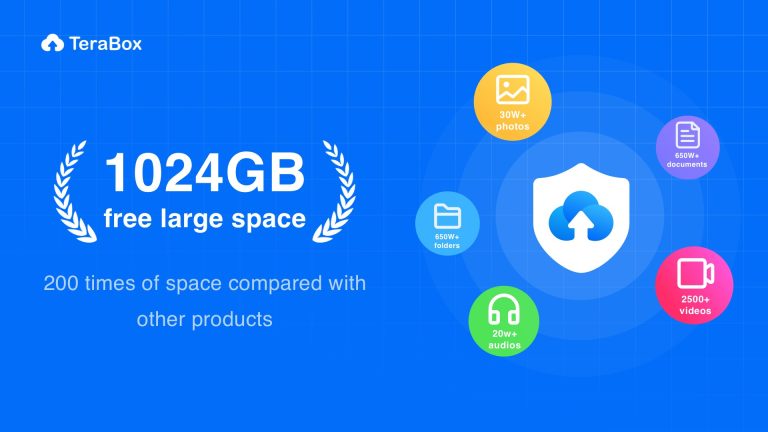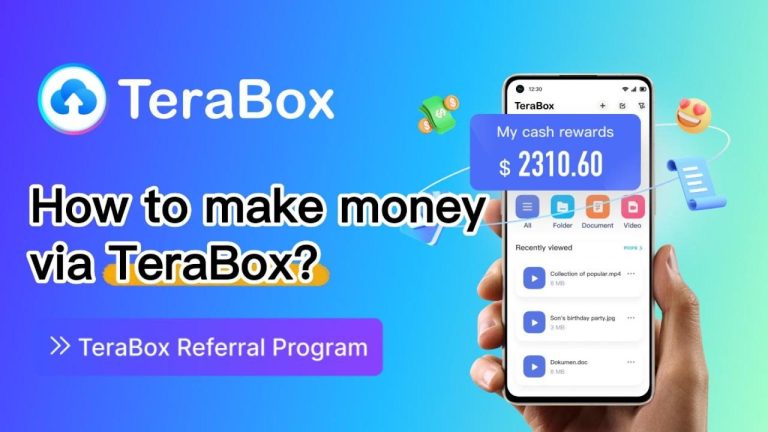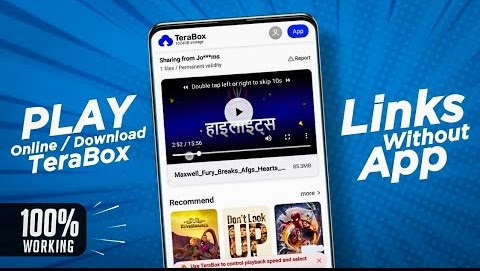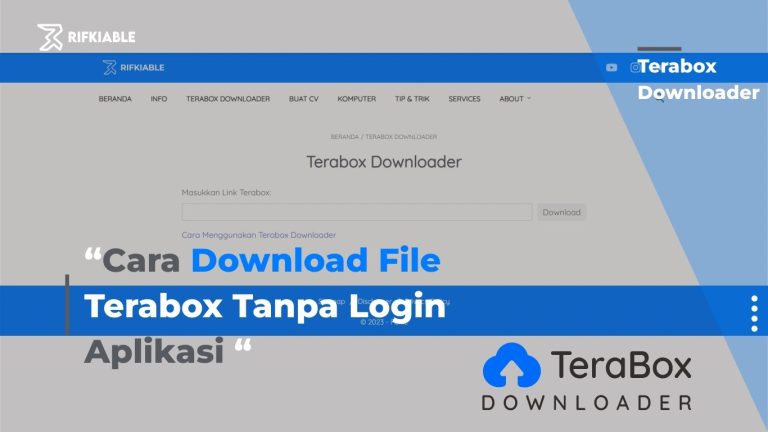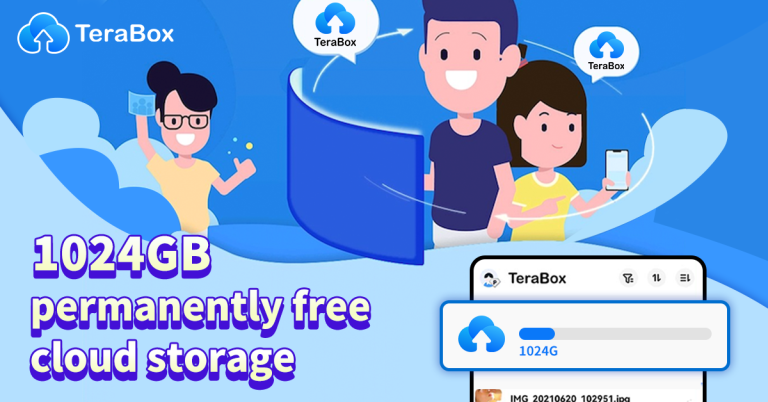Troubleshooting Guide: Fixing Common Terabox Online Video Player Issues
Introduction
Terabox Online Video Player is an excellent cloud-based video storage and streaming solution that allows users to upload, manage, and watch videos without downloading them. However, like any technology, users may encounter issues such as buffering, slow uploads, playback failures, or video format compatibility problems.
If you’re facing issues while using Terabox, don’t worry! This troubleshooting guide will walk you through the most common problems and step-by-step solutions to ensure a smooth video streaming experience.
By the end of this article, you’ll learn how to:
✅ Fix buffering and slow video playback issues
✅ Resolve upload errors and speed up video uploads
✅ Fix videos that won’t play
✅ Ensure compatibility with different video formats
✅ Improve overall performance on Terabox
1. Video Keeps Buffering While Streaming
📌 Why Does Buffering Happen?
Buffering occurs when the video loads slower than it plays due to slow internet speed, server congestion, or high-resolution video settings.
🔹 How to Fix Buffering Issues
✔ Step 1: Check Your Internet Speed
- Visit Speedtest.net and run a speed test.
- Minimum speed required:
- 5 Mbps for HD (720p) streaming
- 10 Mbps for Full HD (1080p) streaming
- 25 Mbps for 4K streaming
- Solution: If your speed is too slow, switch to a faster Wi-Fi connection or reduce video quality.
✔ Step 2: Lower the Video Quality
- Open Terabox Online Video Player.
- Click on the settings gear icon.
- Change the resolution to 480p or 720p for smoother playback.
✔ Step 3: Close Background Apps & Other Devices
- If multiple devices are connected to the same Wi-Fi, they may slow down your connection.
- Close downloads, gaming applications, and other streaming services running in the background.
✔ Step 4: Restart Your Router
- Unplug your router for 30 seconds and restart it.
- Restart your device and try playing the video again.
Pro Tip: If possible, use Ethernet (wired connection) instead of Wi-Fi for more stable streaming.
2. Video Won’t Play on Terabox Online Video Player
📌 Possible Reasons for Playback Issues
- Unsupported file format
- Corrupted video file
- Browser issues
- Terabox server problems
🔹 How to Fix Video Playback Issues
✔ Step 1: Check Video Format
- Terabox supports these formats:
✅ MP4 (Best for streaming)
✅ MKV (High-quality format)
✅ AVI (Older format, may have compatibility issues)
✅ MOV (Apple’s video format)
✅ WMV (Used on Windows) - Solution: If your video is not playing, try converting it to MP4 format using a free tool like HandBrake or Any Video Converter.
✔ Step 2: Refresh the Page or Restart the App
- If your video suddenly stops playing, try refreshing the page.
- On mobile, close and reopen the Terabox app.
✔ Step 3: Clear Cache and Cookies
- Sometimes, browser cache causes playback issues.
- Solution:
- Google Chrome: Go to Settings > Privacy > Clear Browsing Data > Clear Cache
- Firefox: Click on Options > Privacy & Security > Clear Data
- Mobile (Terabox App): Open Settings > Clear Cache
✔ Step 4: Check Terabox Server Status
- Visit Downdetector and search for Terabox to check if the servers are down.
✔ Step 5: Try Another Browser or Device
- If the issue persists on a specific browser, try using:
✅ Google Chrome (Best for streaming)
✅ Microsoft Edge
✅ Mozilla Firefox
3. Terabox Uploads Are Too Slow or Fail to Complete
📌 Why Are Uploads Slow?
- Large video file size
- Slow internet speed
- Too many files being uploaded at once
- Server congestion during peak hours
🔹 How to Speed Up Uploads
✔ Step 1: Use a Stable Wi-Fi Connection
- Avoid using mobile data, as it may throttle upload speeds.
- Use 5GHz Wi-Fi instead of 2.4GHz for faster speeds.
✔ Step 2: Reduce Video File Size Before Uploading
- Large video files take longer to upload.
- Solution: Compress videos using tools like:
- HandBrake (Free)
- Adobe Media Encoder
- VLC Media Player
✔ Step 3: Upload During Off-Peak Hours
- Avoid uploading videos during high-traffic hours (6-10 PM) when servers are busier.
✔ Step 4: Restart Your Upload
- If an upload is stuck, cancel it and restart the process.
✔ Step 5: Upgrade to Terabox Premium for Faster Speeds
- Premium users get higher upload speeds and priority access to cloud servers.
4. Terabox Video Not Showing in Library After Upload
📌 Possible Causes
- Sync delay – Your video may take time to appear in your library.
- Upload didn’t complete – If your internet disconnected, the file might not have uploaded properly.
🔹 How to Fix Missing Video Issues
✔ Step 1: Refresh Your Library
- Close and reopen the Terabox app or refresh the webpage.
✔ Step 2: Check the Upload History
- Click on Upload History in the Terabox dashboard to confirm if the video was uploaded.
✔ Step 3: Re-Upload the File
- If the file is missing, re-upload it manually.
Final Thoughts: How to Keep Terabox Running Smoothly
By following these troubleshooting steps, you can fix buffering, playback, and upload issues quickly and efficiently.
✅ Key Takeaways:
✔ Reduce buffering by lowering video quality & closing background apps.
✔ Fix playback errors by converting unsupported formats to MP4.
✔ Speed up uploads by using a stable Wi-Fi connection & compressing video files.
✔ Check Terabox server status before troubleshooting further.
If you continue to experience issues, consider reinstalling the Terabox app or upgrading to Terabox Premium for better speeds and performance. 🚀