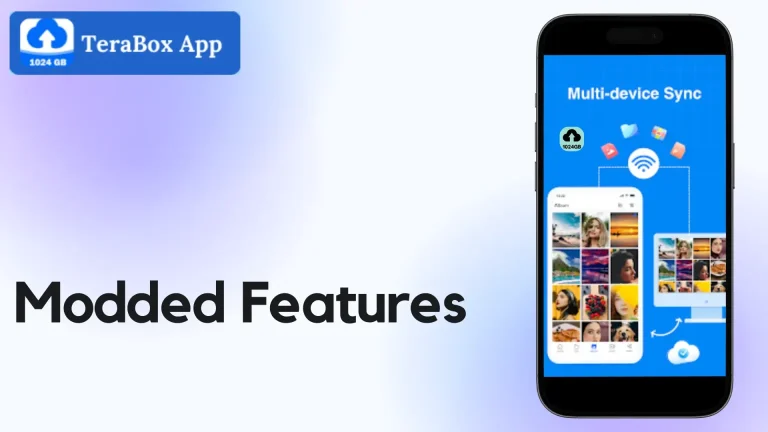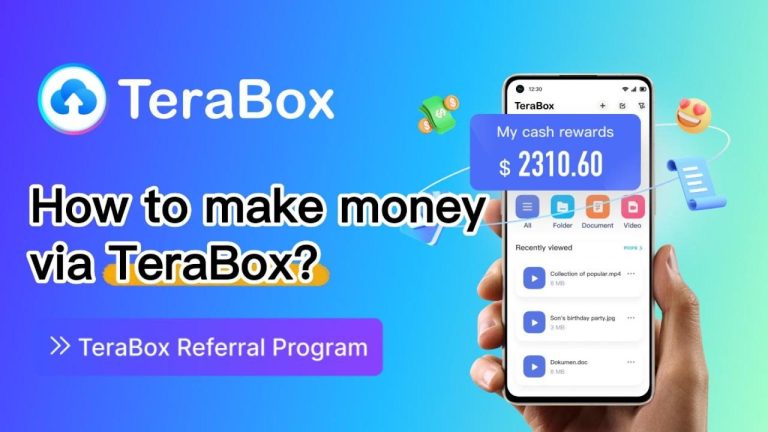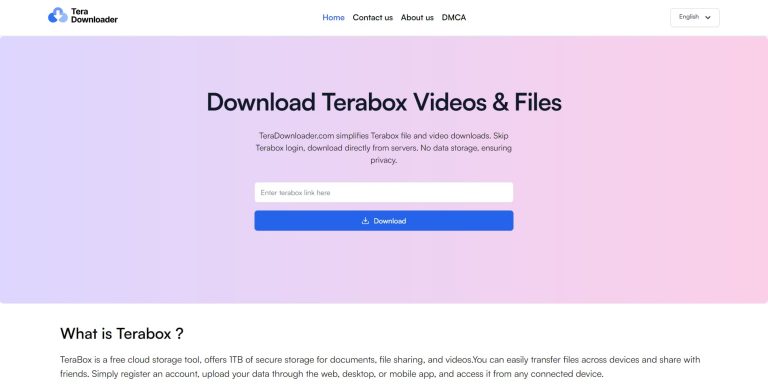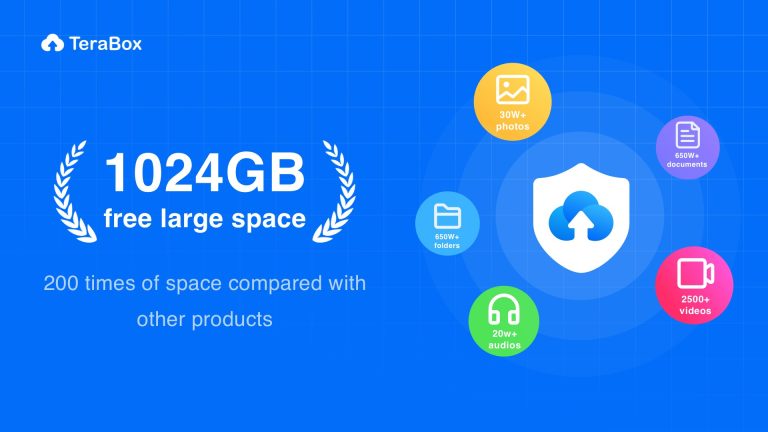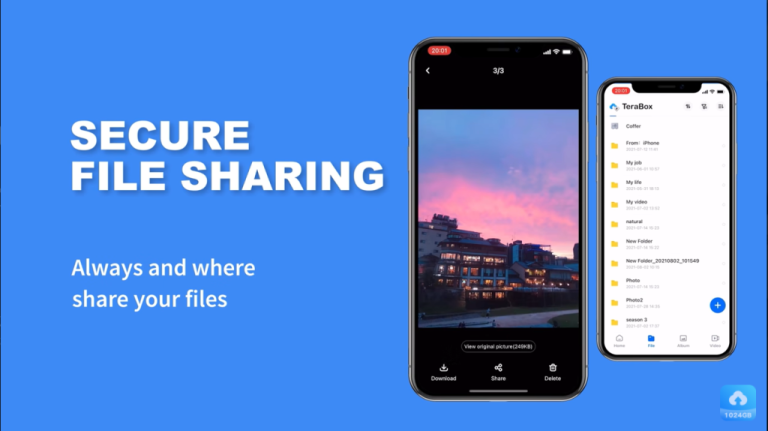How to Use Terabox Online Video Player to Watch Videos Seamlessly
Introduction
Streaming videos online should be an effortless experience, and Terabox Online Video Player ensures that users can watch videos without delays, buffering, or quality issues. Whether you’re watching educational content, entertainment, or personal recordings, Terabox provides smooth, high-quality streaming without the need for downloads.
This guide will take you through a step-by-step process on how to watch videos seamlessly using Terabox Online Video Player. By the end of this article, you’ll be able to optimize your viewing experience, avoid common issues, and make full use of the platform’s features.
Why Choose Terabox Online Video Player for Streaming?
Before diving into the steps, let’s look at why Terabox Online Video Player is the best choice for streaming videos online:
✅ 1TB of Free Cloud Storage
Unlike Google Drive (15GB free) or Dropbox (2GB free), Terabox offers 1TB of free cloud storage, which means you can store and stream thousands of videos without worrying about storage limits.
✅ No Need to Download
Most traditional video players require local storage to play files, but Terabox allows you to stream directly from the cloud, saving device space.
✅ Supports Multiple Video Formats
Terabox Online Video Player is compatible with a variety of formats, including MP4, AVI, MKV, and MOV, ensuring smooth playback for all users.
✅ HD & 4K Video Support
Watch your videos in high-definition (HD) and 4K without any interruptions, as long as your internet speed is sufficient.
✅ Works on Any Device
You can use Terabox Online Video Player on PC, Mac, Android, iOS, and even smart TVs without needing additional software.
Step-by-Step Guide to Watching Videos on Terabox
Step 1: Log Into Your Terabox Account
Before you can start streaming videos, you need to log into your Terabox account. If you haven’t signed up yet, follow these steps:
- Go to the Terabox website (www.terabox.com) or download the mobile app.
- Click on “Sign Up” and register using Google, Facebook, or email.
- Log in with your credentials to access your cloud storage.
Step 2: Upload Your Videos
If you haven’t uploaded videos yet, you need to store them in Terabox before streaming.
- Click on the “Upload” button on your Terabox dashboard.
- Select the video files from your computer or mobile device.
- Wait for the upload to complete (larger files may take longer).
- Once uploaded, your videos will be available for instant playback.
Pro Tip: If you’re uploading a large file, make sure your internet connection is stable to avoid interruptions.
Step 3: Play Videos Directly from the Cloud
Now that your videos are uploaded, it’s time to watch them seamlessly.
- Navigate to your uploaded files.
- Click on the video you want to play.
- The Terabox Online Video Player will open automatically and start streaming.
Note: The first few seconds may take time to buffer if your internet speed is slow.
Step 4: Adjust Playback Settings for the Best Experience
To enhance your viewing experience, customize your playback settings:
1️⃣ Change Video Quality
- Click on the settings gear icon inside the player.
- Choose between 480p, 720p, 1080p, or 4K based on your internet speed.
- If buffering occurs, lower the quality to ensure smooth playback.
2️⃣ Enable Subtitles (If Available)
- Click the CC (Closed Captions) icon to turn subtitles on or off.
- If the video has multiple subtitle tracks, select your preferred language.
3️⃣ Adjust Playback Speed
- Speed up or slow down the video by selecting 0.5x, 1x, 1.5x, or 2x speed.
- This feature is useful for fast-forwarding lectures or tutorials.
4️⃣ Enter Fullscreen Mode
- Click the fullscreen icon for an immersive experience.
- Press Esc to exit fullscreen mode.
How to Ensure a Smooth Streaming Experience?
To prevent buffering, lag, or playback issues, follow these best practices:
🔹 Ensure a Stable Internet Connection
- A minimum of 5 Mbps is recommended for HD streaming.
- Use Wi-Fi instead of mobile data for better speeds.
- Close other devices using bandwidth.
🔹 Use a Compatible Browser
- Google Chrome, Mozilla Firefox, and Microsoft Edge work best for Terabox.
- Avoid outdated browsers like Internet Explorer.
🔹 Clear Cache and Cookies
- If videos take too long to load, clear your browser cache and cookies.
🔹 Check for Server Issues
- If Terabox isn’t loading, check their official website or Twitter for any server downtimes.
Common Issues and How to Fix Them
❌ Problem: Video Keeps Buffering
✔ Solution: Reduce quality from 4K to 720p or 480p.
✔ Solution: Switch to a faster internet connection.
❌ Problem: Video Not Playing
✔ Solution: Refresh the browser or restart the Terabox app.
✔ Solution: Ensure your video format is MP4, MKV, or AVI.
❌ Problem: Sound Issues
✔ Solution: Check if your device’s volume is muted.
✔ Solution: Use headphones for better audio output.
Why Terabox Online Video Player is the Best Choice for Streaming?
| Feature | Terabox | Google Drive | OneDrive | Dropbox |
|---|---|---|---|---|
| Free Storage | 1TB | 15GB | 5GB | 2GB |
| Streaming Support | ✅ Yes | ⚠️ Limited | ⚠️ Limited | ❌ No |
| Ad-Free Experience | ✅ Yes | ❌ No | ❌ No | ❌ No |
| 4K Video Playback | ✅ Yes | ⚠️ Limited | ⚠️ Limited | ❌ No |
Final Thoughts
Terabox Online Video Player offers a hassle-free and smooth streaming experience with 1TB of free storage, high-quality playback, and secure cloud hosting. Whether you want to store personal videos, lectures, or movies, Terabox makes it easy to watch content anytime, anywhere.
Key Takeaways:
✔ No need for downloads—play directly from the cloud.
✔ Optimized for mobile and desktop streaming.
✔ Free 1TB storage—much more than competitors offer.
If you’re looking for a reliable cloud-based video player, Terabox is the best option! 🎥🚀