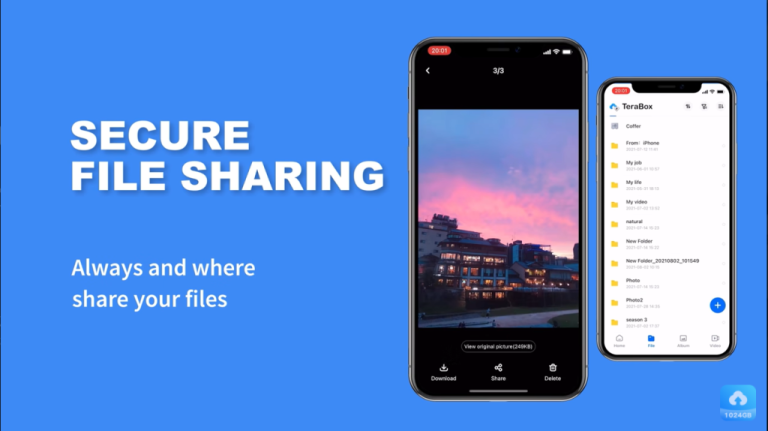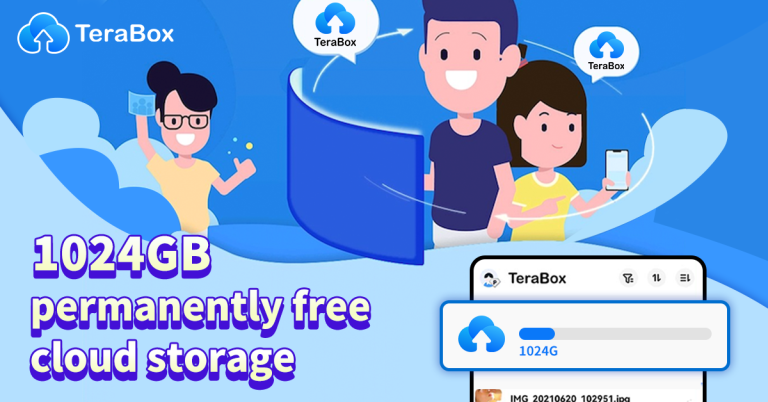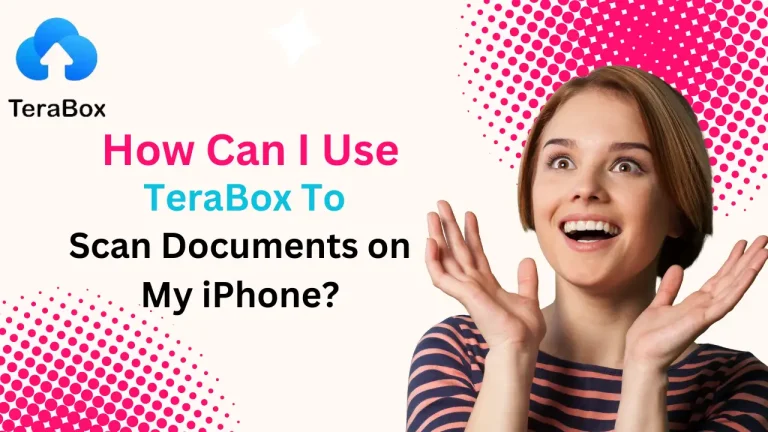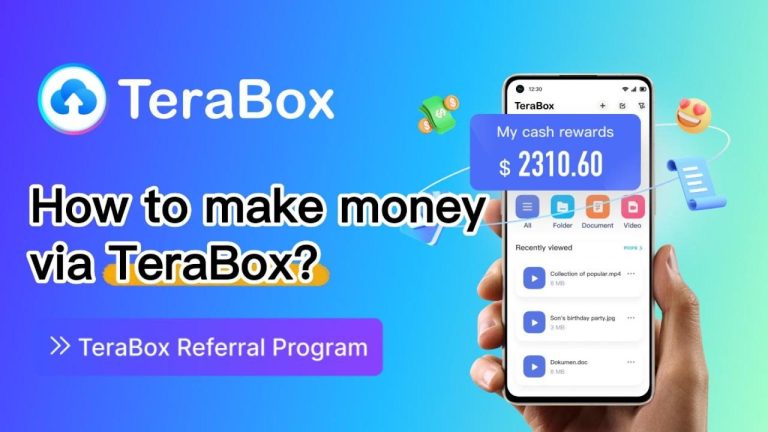How to Optimize Video Playback Quality in Terabox Online Video Player
Introduction
Streaming videos online should be a seamless experience, but sometimes you might encounter low-quality playback, buffering, or pixelation while using Terabox Online Video Player. Since Terabox is a cloud-based video player, optimizing video quality depends on internet speed, device settings, and playback configurations.
This guide will help you maximize your streaming quality in Terabox by:
✅ Adjusting video resolution settings for better quality
✅ Improving internet speed for smoother streaming
✅ Enhancing video playback on different devices
✅ Fixing common quality issues such as blurriness or buffering
By following these steps, you’ll enjoy HD and 4K video playback without interruptions! 🎥✨
1. Understanding Video Quality in Terabox Online Video Player
Before optimizing playback, let’s understand what affects video quality in Terabox.
🔹 Factors That Impact Video Quality
✔ Internet Speed – A slow connection reduces playback resolution.
✔ Device Capabilities – Older devices may not support high-quality playback.
✔ Terabox Server Load – High traffic can impact streaming performance.
✔ File Format & Compression – Some formats provide better quality than others.
✔ Automatic Quality Adjustments – Terabox may lower quality to prevent buffering.
Pro Tip: If you’re experiencing low resolution, it’s usually due to poor network conditions rather than file quality issues.
2. Adjust Video Resolution Settings for the Best Quality
By default, Terabox auto-adjusts video resolution based on your connection speed. However, you can manually select a higher resolution if your internet supports it.
📌 How to Change Video Quality in Terabox Online Video Player
- Open the Terabox Online Video Player.
- Click on the gear (settings) icon in the video player.
- Select a resolution:
- ✅ 480p (Standard Definition – SD) – Saves bandwidth, but lower quality.
- ✅ 720p (High Definition – HD) – Good for most users.
- ✅ 1080p (Full HD – FHD) – Crisp and detailed video playback.
- ✅ 4K (Ultra HD – UHD) – Best quality, but requires fast internet.
- Wait a few seconds for the resolution to update.
✔ Fix: If you experience blurry videos, switch to 1080p or 4K if available.
3. Improve Internet Speed for HD & 4K Streaming
Since video quality is highly dependent on internet speed, upgrading your connection can dramatically improve playback.
📌 Recommended Internet Speeds for Terabox Video Streaming
| Video Resolution | Minimum Speed Required | Recommended Speed |
|---|---|---|
| 480p (SD) | 3 Mbps | 5 Mbps |
| 720p (HD) | 5 Mbps | 10 Mbps |
| 1080p (FHD) | 10 Mbps | 20 Mbps |
| 4K (UHD) | 25 Mbps | 50 Mbps |
🔹 How to Improve Internet Speed for Better Streaming
✔ Switch to a Faster Wi-Fi Connection – Use 5GHz Wi-Fi instead of 2.4GHz for faster speeds.
✔ Use a Wired Connection (Ethernet) – Ethernet connections provide stable, uninterrupted streaming.
✔ Close Background Apps – Streaming quality drops if other apps consume bandwidth.
✔ Upgrade Your Internet Plan – If buffering persists, consider upgrading to a faster broadband plan.
Pro Tip: Run a speed test at Speedtest.net to check if your internet is fast enough for HD/4K playback.
4. Use a High-Performance Device for Better Video Playback
📌 Device Requirements for HD & 4K Streaming
| Device Type | Best for Streaming? | Supports 4K? |
|---|---|---|
| Smartphone (Old Models) | ❌ No | ❌ No |
| Smartphone (Latest Models) | ✅ Yes | ✅ Yes |
| Laptop (Low RAM, Old CPU) | ❌ No | ❌ No |
| Laptop (New CPU, 8GB+ RAM) | ✅ Yes | ✅ Yes |
| Smart TV (4K Capable) | ✅ Yes | ✅ Yes |
✔ Fix: If video playback lags on an old device, try watching on a newer smartphone, tablet, or PC with better processing power.
5. Convert Videos to a Better Format for Smoother Playback
Some video formats stream better than others due to compression efficiency and compatibility.
📌 Best Video Formats for Terabox
| Format | Best For | Compatibility |
|---|---|---|
| MP4 | ✅ Best for smooth streaming | ✅ High |
| MKV | ⚠️ May buffer if file size is large | ✅ High |
| AVI | ⚠️ May not play on mobile devices | ⚠️ Medium |
| MOV | ⚠️ Apple devices only | ⚠️ Medium |
✔ Fix: Convert large AVI/MKV videos to MP4 (H.264 or H.265) for faster, smoother playback.
How to Convert Video Format:
- Use HandBrake (Free) – Convert videos to MP4 for better streaming.
- Use VLC Media Player – Open the video, go to Media > Convert/Save and choose MP4 format.
6. Reduce Buffering by Clearing Cache & Cookies
If your videos load slowly or buffer frequently, clearing cache and cookies can boost performance.
📌 How to Clear Cache & Cookies for Terabox Video Playback
✔ Google Chrome: Go to Settings > Privacy > Clear Browsing Data > Cache & Cookies.
✔ Mozilla Firefox: Click on Options > Privacy & Security > Clear Data.
✔ Terabox Mobile App: Open Settings > Clear Cache.
✔ Fix: Clearing cache frees up memory and improves video playback speed.
7. Enable Hardware Acceleration for Smoother Video Processing
Hardware acceleration allows your graphics card (GPU) to handle video processing instead of the CPU, resulting in faster, smoother playback.
📌 How to Enable Hardware Acceleration
✔ Google Chrome: Go to Settings > Advanced > Enable Hardware Acceleration.
✔ Windows PC: Search Graphics Settings > Enable Hardware Acceleration.
✔ Mac Users: Open System Preferences > Energy Saver > Enable Automatic Graphics Switching.
✔ Fix: If your videos stutter, enabling hardware acceleration reduces lag and improves playback.
Final Thoughts: How to Optimize Video Playback Quality in Terabox
By following these optimization techniques, you can enjoy crystal-clear, high-quality video playback without buffering or interruptions.
✅ Key Takeaways:
✔ Increase video resolution manually for better clarity.
✔ Improve internet speed by using Wi-Fi or Ethernet.
✔ Watch videos on high-performance devices for smoother playback.
✔ Convert videos to MP4 for better compatibility.
✔ Clear cache and enable hardware acceleration for better performance.
With these tips, you’ll experience the best possible video quality on Terabox Online Video Player! 🚀🎬