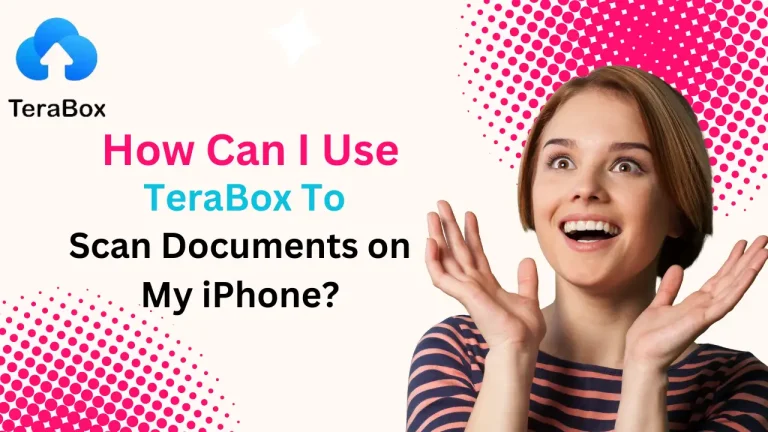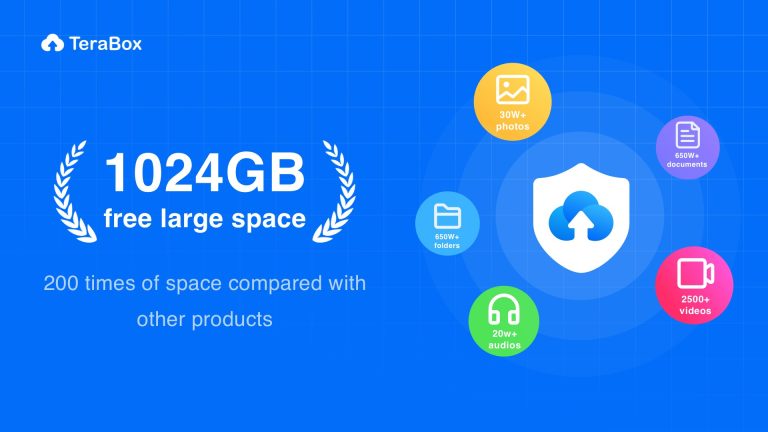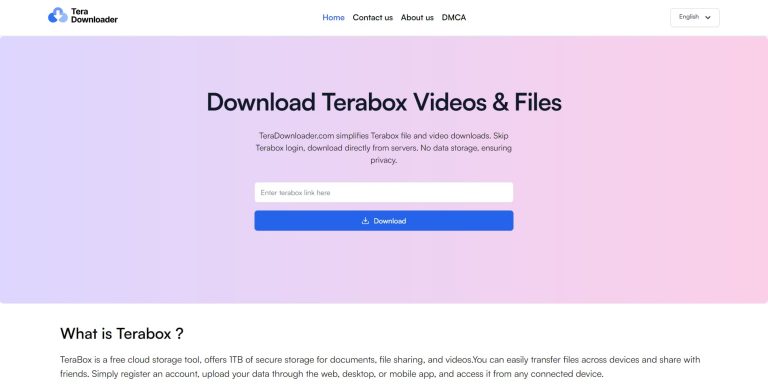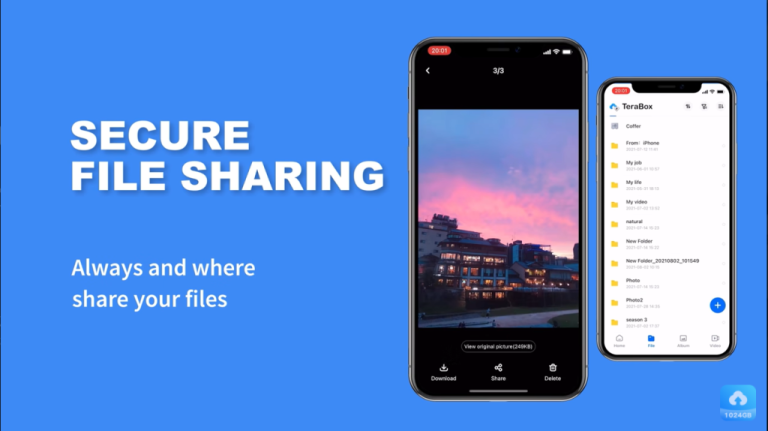How to Upload and Play Videos on Terabox Online Video Player
Introduction
In today’s digital era, cloud storage has revolutionized the way we store and access media. Rather than relying on local storage, users now prefer cloud-based video players to store, manage, and stream videos instantly from anywhere.
Among the many cloud storage platforms available, Terabox Online Video Player stands out with its 1TB free storage, high-quality streaming, and seamless user experience. If you’re wondering how to upload and play videos on Terabox, this step-by-step guide will walk you through the process.
By the end of this article, you’ll learn:
✅ How to upload videos to Terabox efficiently
✅ How to stream videos directly without downloading
✅ Best settings for smooth video playback
✅ Common issues and how to troubleshoot them
1. Why Use Terabox for Video Storage & Streaming?
Before diving into the uploading and playback steps, let’s discuss why Terabox is an excellent choice for storing and playing videos.
🔹 Benefits of Using Terabox Online Video Player
✔ 1TB Free Cloud Storage – Store thousands of videos without worrying about space.
✔ No Need to Download – Play videos directly from the cloud.
✔ Supports Multiple Formats – Compatible with MP4, AVI, MKV, MOV, and more.
✔ HD & 4K Video Playback – Stream high-resolution videos smoothly.
✔ Works on Any Device – Access videos from PC, Mac, Android, iOS, and tablets.
✔ Secure & Private – Advanced encryption protects your uploaded files.
Pro Tip: If you frequently deal with large video files, Terabox is one of the best free cloud storage solutions available today.
2. How to Upload Videos to Terabox
Uploading videos to Terabox is quick and easy. Follow these steps to store your videos safely in the cloud.
📌 Step 1: Sign Up or Log In to Terabox
Before you can upload videos, you need a Terabox account.
- Visit Terabox’s official website or download the Terabox mobile app.
- Click on Sign Up and register using Google, Facebook, or email.
- If you already have an account, log in with your credentials.
Pro Tip: Use Google Sign-In for faster login and account synchronization across devices.
📌 Step 2: Upload Your Video Files
Once you’re logged in, it’s time to upload videos.
How to Upload Videos on Desktop (PC & Mac)
- Click on the Upload button on the Terabox homepage.
- Select Upload Files or Upload Folder (if you have multiple videos).
- Choose the video file(s) from your computer.
- Wait for the upload process to complete.
How to Upload Videos on Mobile (Android & iOS)
- Open the Terabox app.
- Tap on the “+” icon at the bottom of the screen.
- Select Upload and choose your video files.
- Wait for the files to finish uploading.
Pro Tip: For faster uploads, use Wi-Fi instead of mobile data.
3. How to Play Videos on Terabox Online Video Player
Once your videos are uploaded, you can play them directly from Terabox without downloading them to your device.
📌 Step 1: Locate Your Uploaded Videos
- Open Terabox and go to the Videos folder.
- Select the video file you want to play.
📌 Step 2: Click on the Video File to Start Playing
- Simply click (or tap) on the video, and Terabox Online Video Player will open automatically.
- The video will start streaming instantly if your internet connection is stable.
Pro Tip: If the video doesn’t play smoothly, adjust the resolution to match your internet speed.
4. Adjusting Playback Settings for the Best Viewing Experience
Terabox allows users to customize playback settings for a better video streaming experience.
🔹 Change Video Quality
- Click the gear icon in the video player.
- Choose a resolution:
✅ 480p (Low) – For slow internet connections.
✅ 720p (HD) – Standard high-definition quality.
✅ 1080p (Full HD) – Better clarity, requires a fast internet connection.
✅ 4K (Ultra HD) – Best quality, recommended for fiber-optic speeds.
🔹 Enable Subtitles (If Available)
- Click on the CC (Closed Captions) icon to turn subtitles on/off.
🔹 Adjust Playback Speed
- Speed up or slow down the video by selecting 0.5x, 1x, 1.5x, or 2x speed.
Pro Tip: If your video buffers frequently, lower the resolution to 720p or 480p.
5. How to Share Your Videos with Others
If you want to share your uploaded videos with friends or colleagues, Terabox makes it easy.
📌 How to Share Videos from Terabox
- Click on the video file you want to share.
- Click the “Share” button.
- Choose whether to:
✔ Generate a public link (Anyone with the link can view it).
✔ Set a password (For extra security).
✔ Set an expiration date (The link will expire after a set time). - Copy the link and send it to the recipient.
✔ Fix: If you want restricted access, use password-protected sharing.
6. Troubleshooting Common Upload & Playback Issues
Sometimes, users face problems uploading or playing videos. Here are solutions to fix common issues.
❌ Problem: Uploads Taking Too Long
✔ Solution: Use a faster Wi-Fi connection instead of mobile data.
✔ Solution: Compress large video files to speed up the upload process.
❌ Problem: Video Not Playing in Terabox
✔ Solution: Ensure the video format is supported (MP4, MKV, AVI).
✔ Solution: Refresh the browser or restart the Terabox app.
❌ Problem: Buffering While Streaming
✔ Solution: Lower the video quality (reduce from 4K to 720p).
✔ Solution: Close background apps consuming bandwidth.
Final Thoughts: Why Terabox is the Best Choice for Uploading & Playing Videos
Terabox Online Video Player is one of the best cloud-based video storage solutions available today. Whether you’re a student, content creator, or professional, it provides a seamless, high-quality video streaming experience without consuming local storage.
✅ Key Takeaways:
✔ Upload large video files with 1TB of free storage.
✔ Stream videos instantly—no need to download.
✔ Supports multiple formats: MP4, AVI, MKV, MOV, etc.
✔ Adjust video quality for smooth playback.
✔ Easily share videos with secure links.
If you’re looking for a free, reliable, and feature-rich cloud video player, Terabox is the perfect choice! 🚀